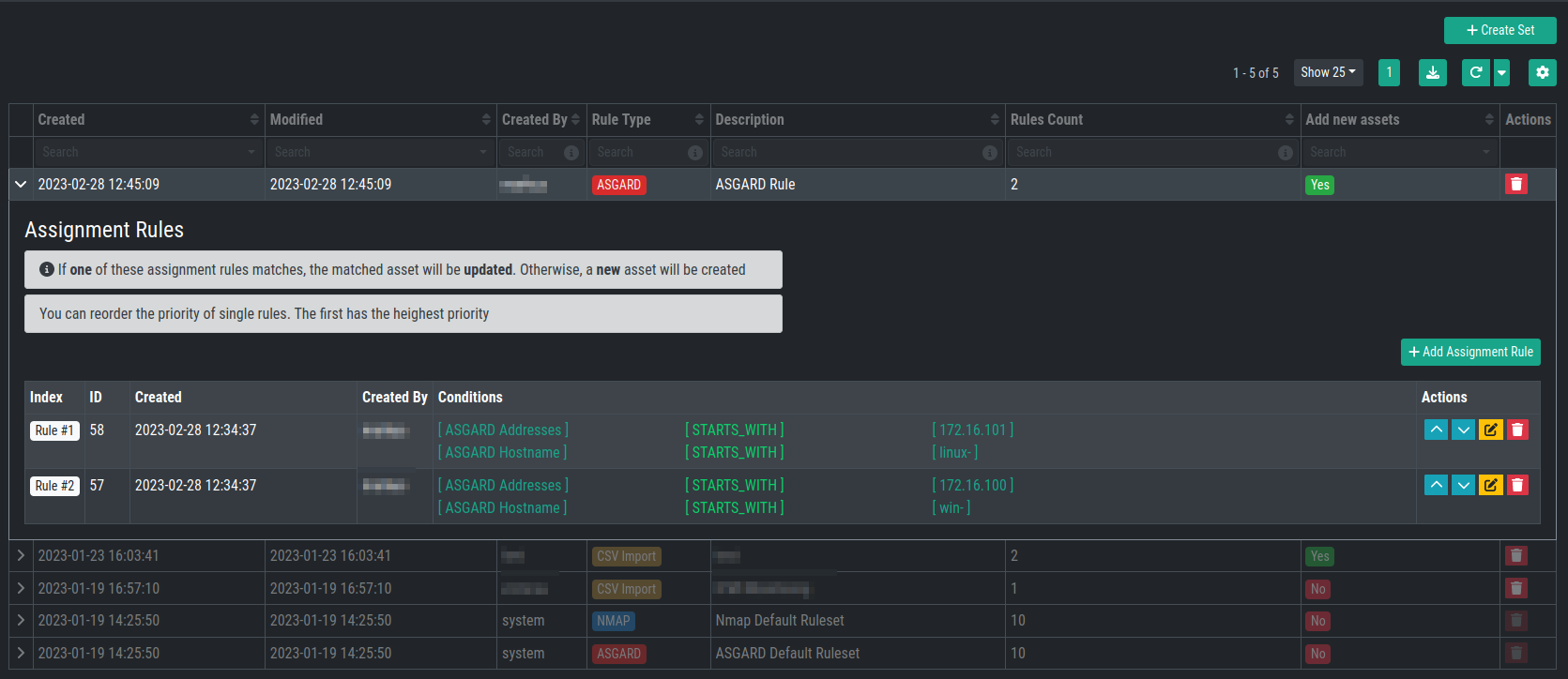5.2. Assignment Rules
Assignment Rules are used to determine if an existing asset should be updated, or if a new asset should be created instead.
Your system comes with two predefined Assignment Rules, one for ASGARDs and one for NMAP, which cannot be deleted or changed.
You can create Assignment Rules based on a Rule Type. Those Rule Types are the same as your Data Sources: ASGARDs, NMAP Agents and CSV Templates.
5.2.1. Creating Assignment Rules
An Assignment Rule is stored inside an Assignment Set. One Assignment Set can contain multiple Assignment Rules. One Assignment Rule can contain multiple Conditions.
To create new Assignment Set, click + Create Set in the top
right corner. You will be able to set a Description and a Type.
You also have the option to set Add new assets if no assign-rule matches.
This option is helpful if you want to add new assets to the inventory analyzer.
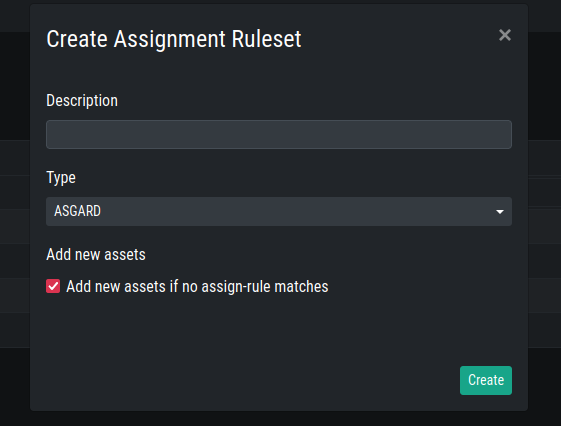
This will create a new Assignment Set, which in turn can then be used to Add Assignment Rules to it.
Expand your Set on the left hand side, you will see that no rules are defined yet.
Create a new Assignment Rule by clicking Assignment Rule. You can
specify conditions for this specific Assignment Rule.
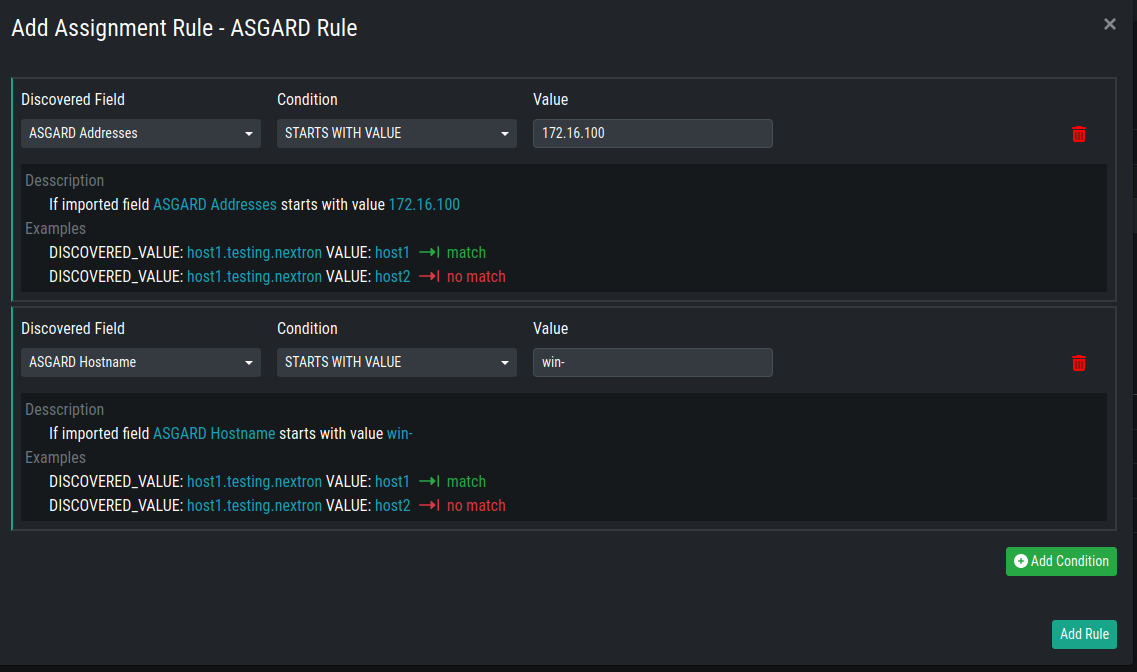
In our example we created:
An Assignment Set with the type
ASGARDAn Assignment Rule within the
ASGARDAssignment SetThe rule contains the following conditions:
If imported field
ASGARD Addressesstarts with value172.16.100If imported field
ASGARD Hostnamestarts with valuewin-
This means, if we create a Task to run a Discovery on one of our ASGARDs,
and an asset with the IP 172.16.100.22 and Hostname win-example-01
is found, it will be added to our inventory. If the asset was already
present in our inventory, it will be updated.
You can reorder the priority of single rules. The first has the highest priority.
Note
Conditions within a rule are connected with an AND operator.
Rules within a set are connected with an OR operator.
You can change the order of the Rules within your Set. To do this, you can use the Action Buttons on the right hand side.