2.7. Install the Inventory Analyzer Service
Use SSH to connect to the appliance using the user nextron and the password you
specified during the installation. Now you can run the following command:
nextron@inventory:~$ sudo nextronInstaller -inventory
This will install the Inventory Analyzer
CHANGE PICTURE HERE
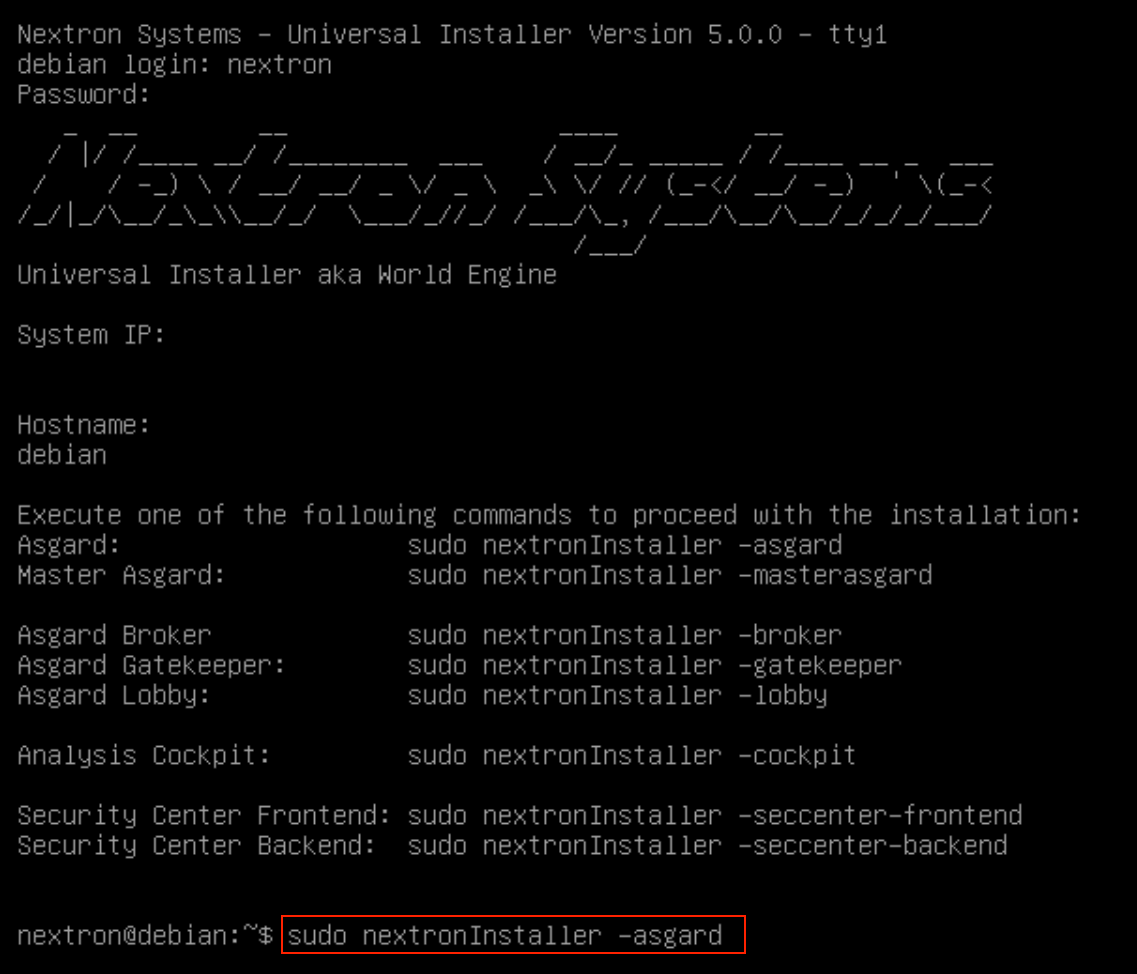
After installation is complete type sudo systemctl status asgard2.
The output should look something like this (note the status
Active: active (running):
nextron@inventory:~$ sudo systemctl status asgard-inventory.service
[sudo] password for nextron:
● asgard-inventory.service - ASGARD Inventory
Loaded: loaded (/lib/systemd/system/asgard-inventory.service; enabled; vendor preset: enabled)
Active: active (running) since Fri 2023-03-03 21:26:40 CET; 45s ago
Process: 701 ExecStartPre=/etc/asgard-inventory/pre_run_asgard_inventory.sh (code=exited, status=0/SUCCESS)
Main PID: 718 (bash)
Tasks: 9 (limit: 4633)
Memory: 22.3M
CPU: 140ms
CGroup: /system.slice/asgard-inventory.service
├─718 /bin/bash /etc/asgard-inventory/run_asgard_inventory.sh
└─719 asgard-inventory
Mar 03 21:26:40 inventory systemd[1]: Starting ASGARD Inventory...
Mar 03 21:26:40 inventory systemd[1]: Started ASGARD Inventory.
The installation is now completed, you are ready to log into the web-based GUI via:
https://<your-FQDN>:8443
2.8. Changing the IP-Address
Your servers IP-Address can be changed in /etc/network/interfaces. The IP is
configured with the address variable.
nextron@inventory:~$ sudoedit /etc/network/interfaces
allow-hotplug ens32
iface ens32 inet static
address 192.0.2.7
netmask 255.255.255.0
gateway 192.0.2.254
The new IP can be applied with the command sudo systemctl restart networking.
Warning
It might be the case where the name of the network adaptor (in this example: ens32)
is different. Please consider this when changing the values and leave the interface name
how it is currently set in the configuration.
2.8.1. Verifying DNS Settings
To verify if your Inventory Analyzer is using the correct DNS Server, you
can inspect the file /etc/resolv.conf and look for the nameserver parameter.
Multiple parameters could be set here.
nextron@inventory:~$ cat /etc/resolv.conf
search example.org
nameserver 172.16.200.2
If you see errors in this configuration, you can change it with the following command:
nextron@inventory:~$ sudoedit /etc/resolv.conf